Setting Up Jupyter Notebook Kernels For Golang And Nodejs
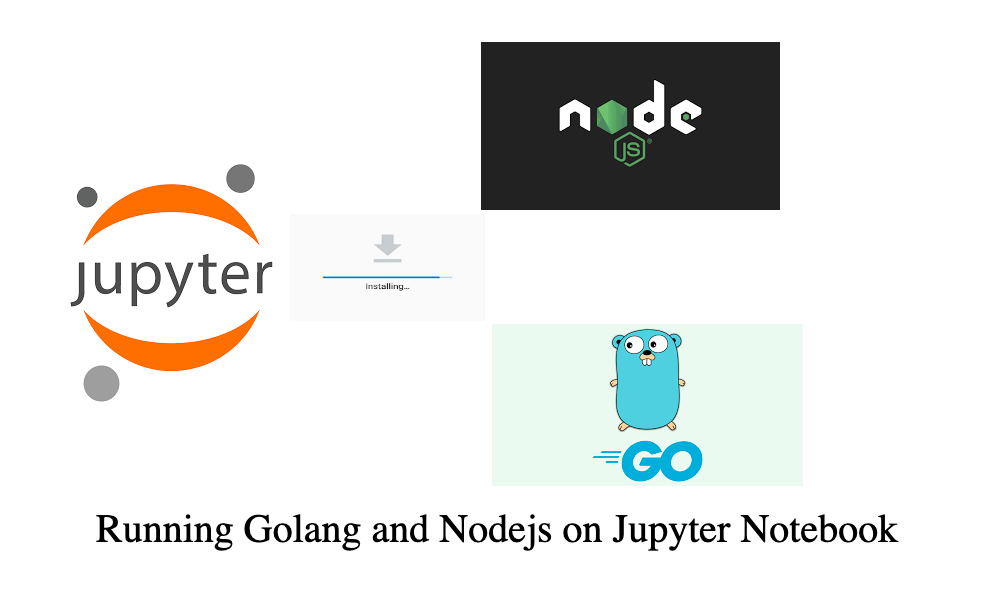
Introduction:
Jupyter Notebook is a powerful tool for interactive computing that supports various programming languages. While Python is the default language, you can extend its capabilities by adding kernels for other languages such as Node.js and Golang. This blog post will guide you through the process of setting up Jupyter Notebook kernels for both Golang and Node.js.
Prerequisites:
Before we start, make sure you have the following installed:
- Jupyter Notebook: Install Jupyter Notebook on your machine by following the instructions on the official website (https://jupyter.org/install).
- Golang: Install Golang from the official website (https://golang.org/dl/).
- Node.js: Install Node.js from the official website (https://nodejs.org/).
Setting Up Jupyter Kernel for Golang:
- Install Gophernotes:
Gophernotes is a Go kernel for Jupyter Notebooks. Install it using:go get github.com/gopherdata/gophernotes - Configure Jupyter to Use Gophernotes:
Configure Jupyter to recognize Gophernotes as a kernel:mkdir -p ~/.local/share/jupyter/kernels/gophernotes cp $(go env GOPATH)/pkg/mod/github.com/gopherdata/gophernotes@v0.7.5/kernel/* ~/.local/share/jupyter/kernels/gophernotes cd ~/.local/share/jupyter/kernels/gophernotes chmod +w ./kernel.json # in case copied kernel.json has no write permission $ sed "s|gophernotes|$(go env GOPATH)/bin/gophernotes|" < kernel.json.in > kernel.json
Ensure that the paths in thekernel.jsonfile point to the correct Gophernotes installation. - Launch Jupyter Notebook:
Start Jupyter Notebook:jupyter notebook
Create a new notebook and choose the Gophernotes kernel from the "Kernel" menu. 

Setting Up Jupyter Kernel for Node.js:
- Install ijavascript:
Open your terminal and install theijavascriptkernel using the following command:npm install -g ijavascript - Install the Jupyter Kernel:
Register the ijavascript kernel with Jupyter Notebook:ijsinstall
This command will create a kernel specification for ijavascript. - Launch Jupyter Notebook:
Start Jupyter Notebook using the following command:jupyter notebook
In the Jupyter Notebook interface, create a new notebook and select the ijavascript kernel from the "Kernel" menu. 

Conclusion:
Congratulations! You have successfully set up Jupyter Notebook kernels for Golang and Node.js. Now you can leverage the power of Jupyter for interactive development in these languages. Feel free to explore and experiment with your code in a collaborative and interactive environment.
🚀 Stay tuned for more insightful content as we explore the diverse realms of programming. Happy coding and notebook-ing!🚀
✈️ Github: https://github.com/GirishCodeAlchemy
✈️ Linkedin: https://www.linkedin.com/in/vgirish10/